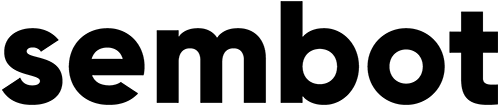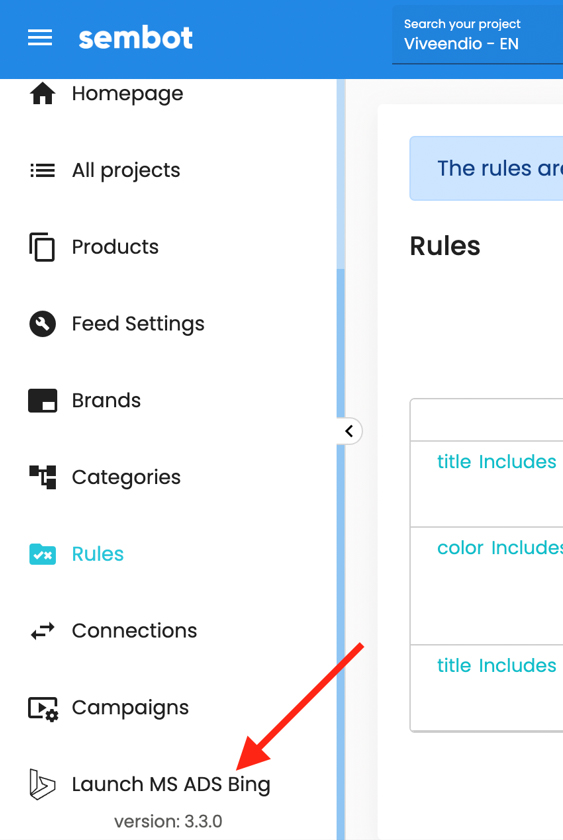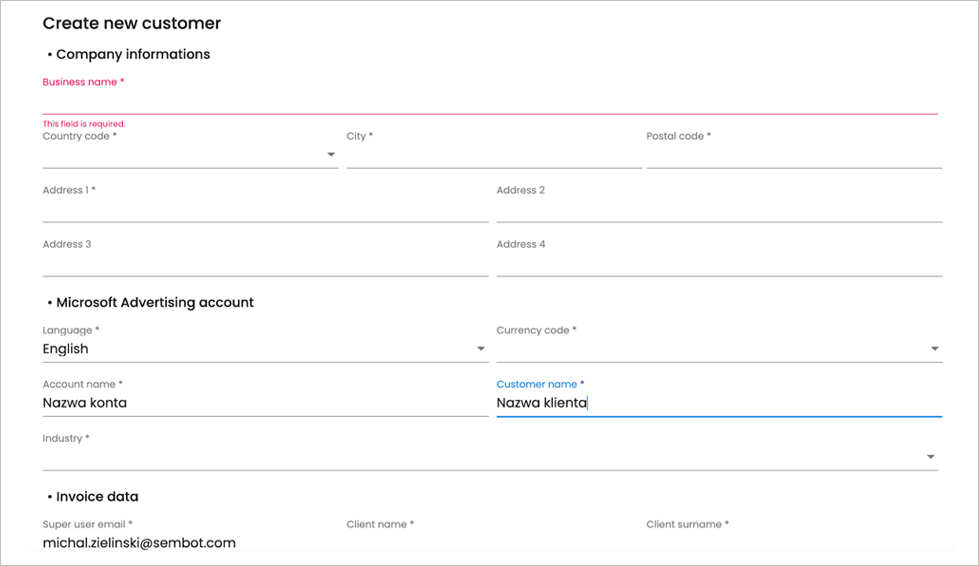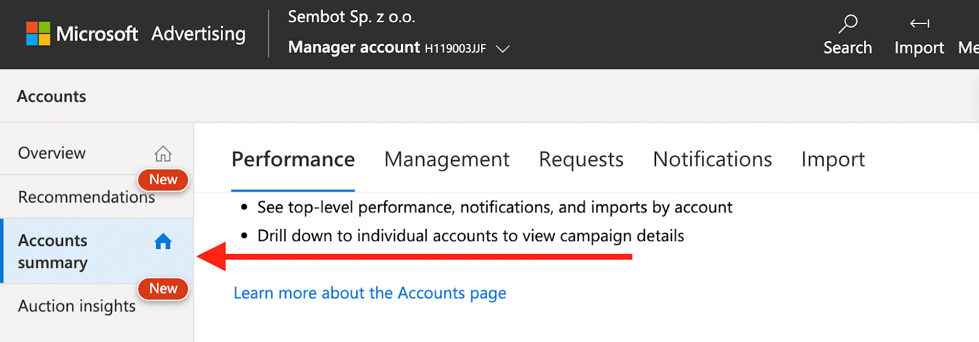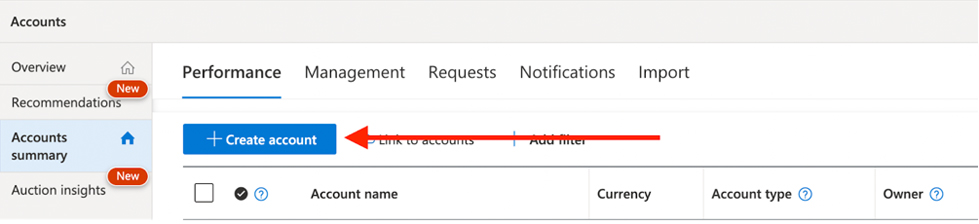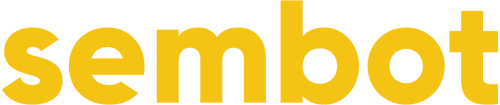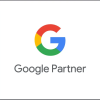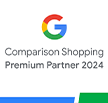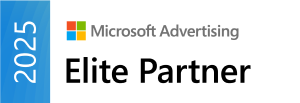Tutorial for Sembot partner agencies
How to set up a Microsoft Advertising account for a customer
A Microsoft Advertising account can be set up by each client or agency on its own, but in order to take advantage of the benefits of being a Sembot partner, you must do it in the right way.

Becoming a Sembot partner has a plenty of benefits, such as:
- Dedicated support and account management - in case of any problems, your requests are dealt as a priority
- Educational materials
- Webinars and events led by Microsofte przez Microsoft
- Possibility to order extensive reports with suggestions for customer accounts
- For active partners, free subscription to Sembot Ads Suite tools
- Additional benefits in the form of material and financial prizes for the most committed partners
If you are not our partner yet, contact us at [email protected] and become one in no time 🙂
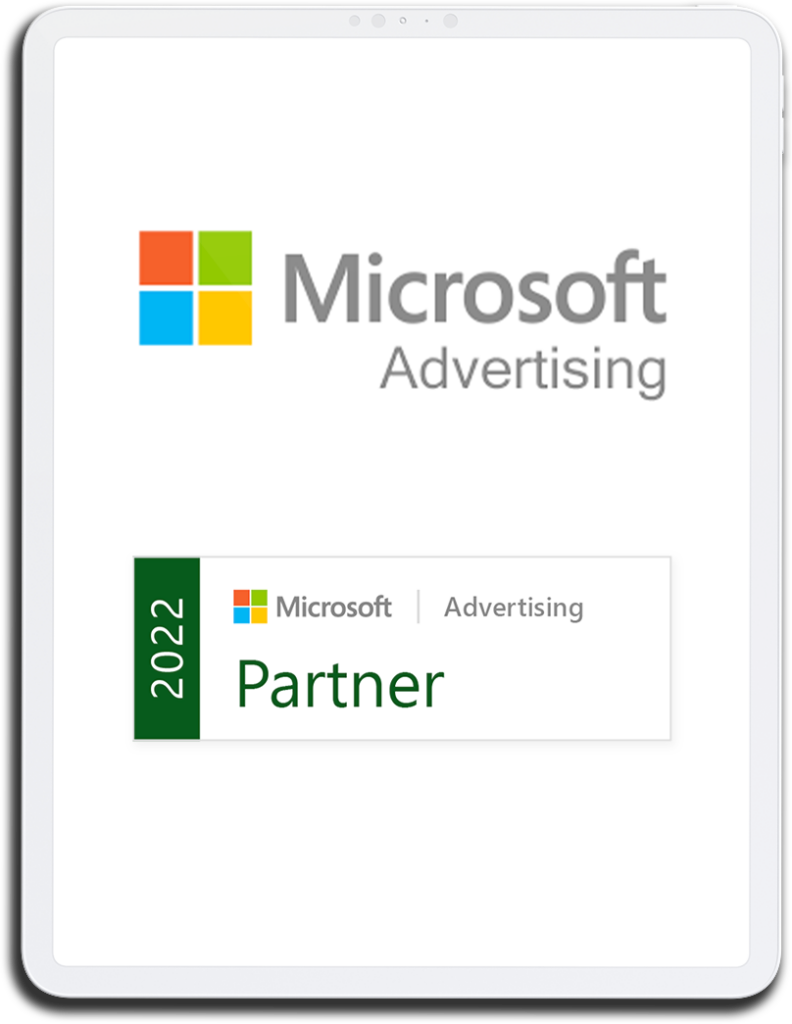
How to set up an account for the client:
1st way
XLS form
All you need to do is send us the completed xls form that you’ve received from us during the partner onboarding to the address [email protected]. if you haven’t received it, please let us know so we can send it to you.
2nd way
Creating an account directly from the Sembot Ads Suite panel
-
Create a project in Sembot (by clicking the plus button in the lower right corner or "Add project" on the main screen)
1.
-
Click on "Launch MS Ads (Bing)" in the menu on the left
2.
-
Fill out the form, remembering to enter the customer's data, if he is the payer.
3.
Super User email that is the main email of the account, if you create an account on behalf of the client and he will be its owner, then enter his data.
-
You will receive an e-mail notification from Microsoft Advertising and confirmation of the creation of an account with its number from us.
4.
-
Log in to the account or if the customer is the payer, the customer must log in and add a payment method.
5.
-
Send the client a link request from your manager account. You will find the customer account ID in the e-mail confirmation and on the result page after creating the account in Sembot. To send a link request in your manager account, click "Accounts Summary" then "Accounts Linking".
6.
-
Begin account setup.
7.
3rd way
Creating an account from the Microsoft Advertising panel*
* Option only for agencies that are linked with us as partners via a so-called „Consent email”. If we have not received an email from you based on a template from Microsoft, with the consent to merge the accounts, creating an account in the panel will not result in a connection result, and thus, the account will not be able to benefit from additional support
If your agency has connected with us via „Consent email”, just follow a few steps:
-
Log in to your manager account in the Microsoft Ads panel (ads.microsoft.com)
1.
-
Click on "Accounts Summary" in the menu on the left
2.
-
Next click “Create account”
3.
-
Create an account for the customer, remembering to enter the customer's data in the Business Address section, if he is the billing party.
4.
-
You can grant access to the client after creating the account (it can also be set as "Primary contact" then)
5.
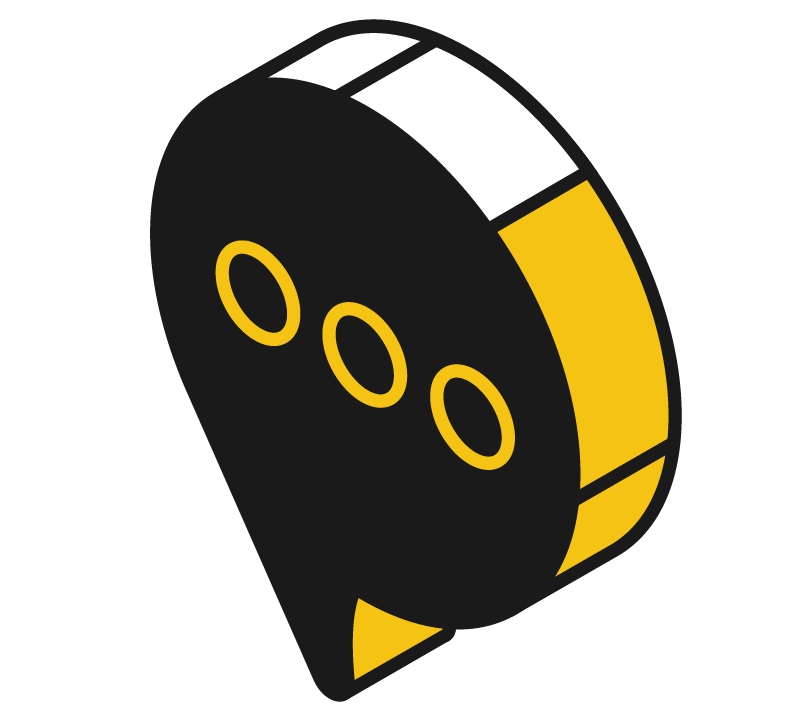
Any questions?
If you have any questions about creating an account or connecting with us as Microsoft Advertising partner, feel free to write to us at [email protected] or use the contact form.
By submitting the form, you consent to the processing of personal data in accordance with the Privacy Policy.