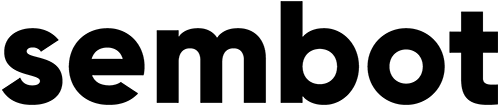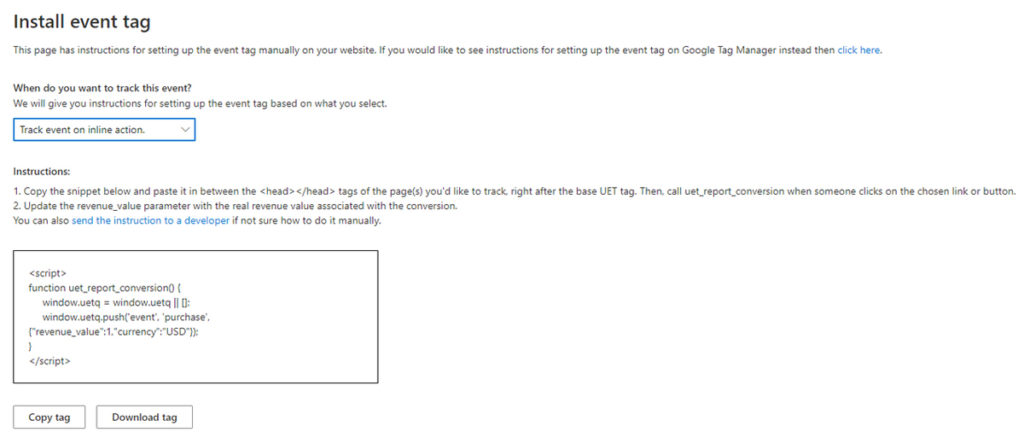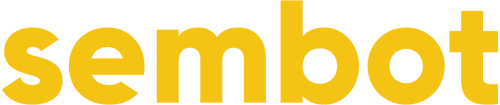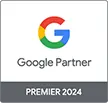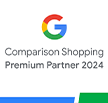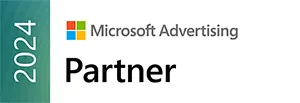1. Enter: -> Tools -> Conversion goals in the Microsoft Advertising (Bing Ads) panel.
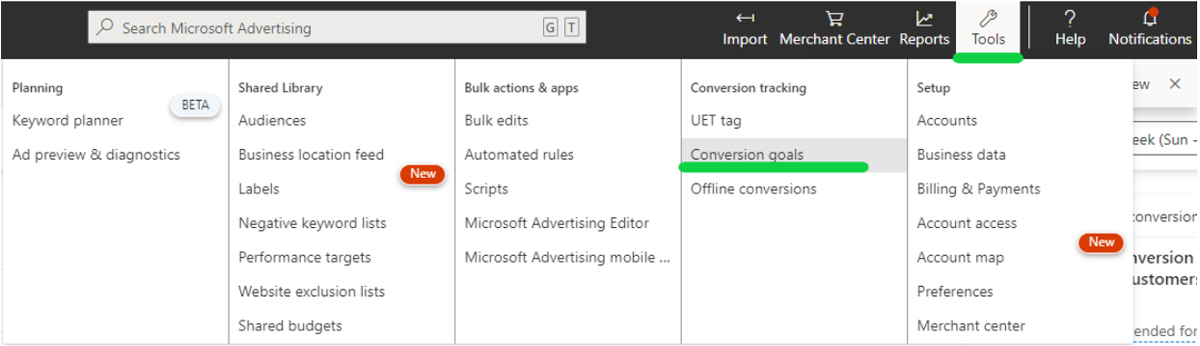
2. Choose: “Create conversion goal”.
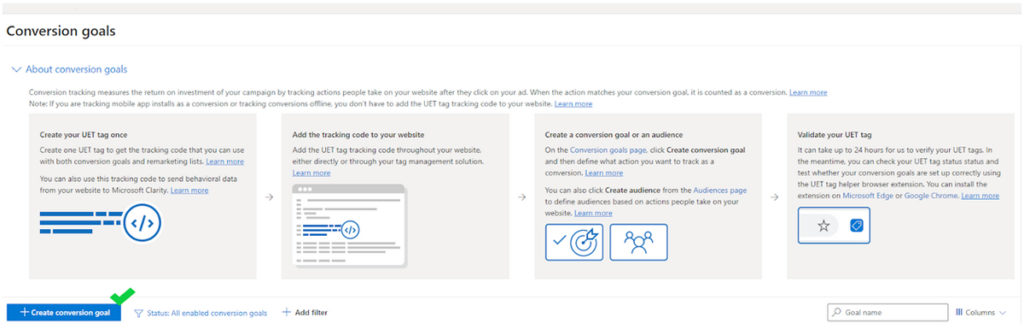
3. Next: “Website”.
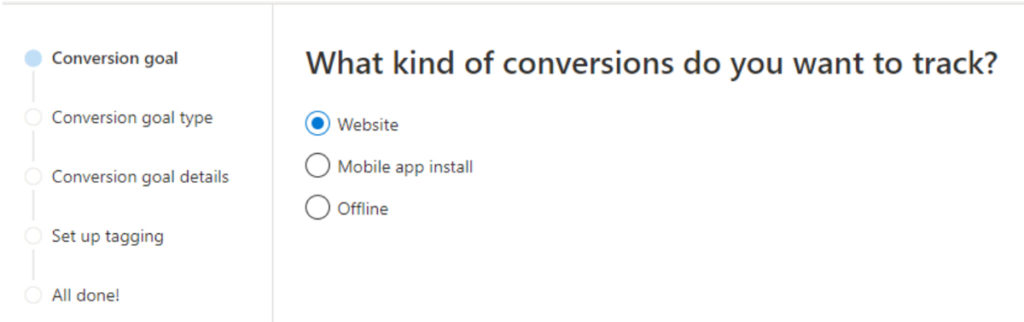
4. As a“Goal Category” choose “Purchase” and “Goal Type” -> Event.
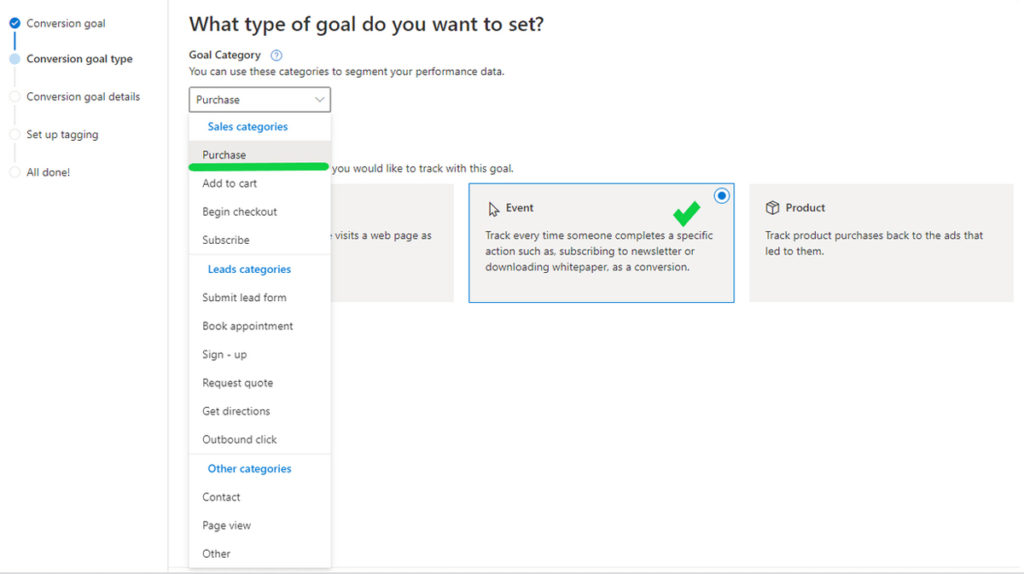
5. Name your conversion (any name). Set action as “Equals to -> purchase”. Near the “Revenue” option check “Conversion action value may vary and send value for PLN or any currency you have on the store.
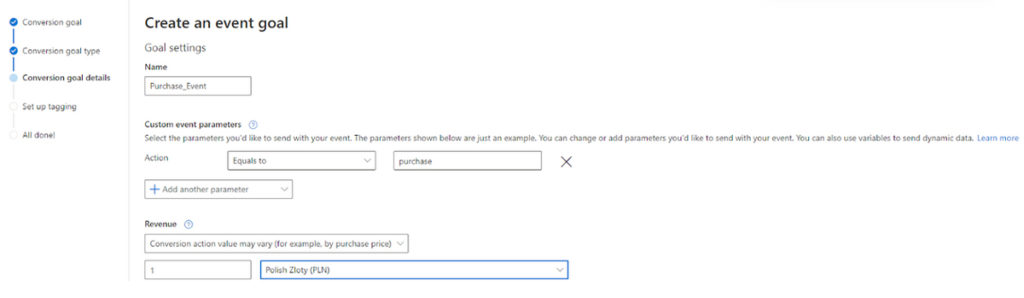
6. If you had implemented UET tage before -> choose the second option.
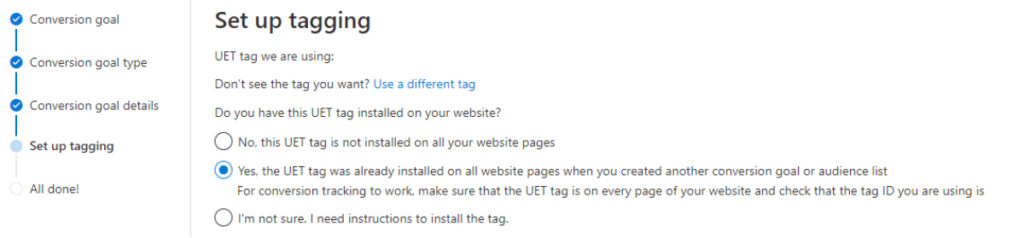
7. In the last step, select “Track event on inline action”. You will see the tag, which you have to implement eith GTM.
Implementing event tag with Google Tag Manager
1. After logging in to the GTM panel, go to the „variables” tab, and create a new user-defined variable.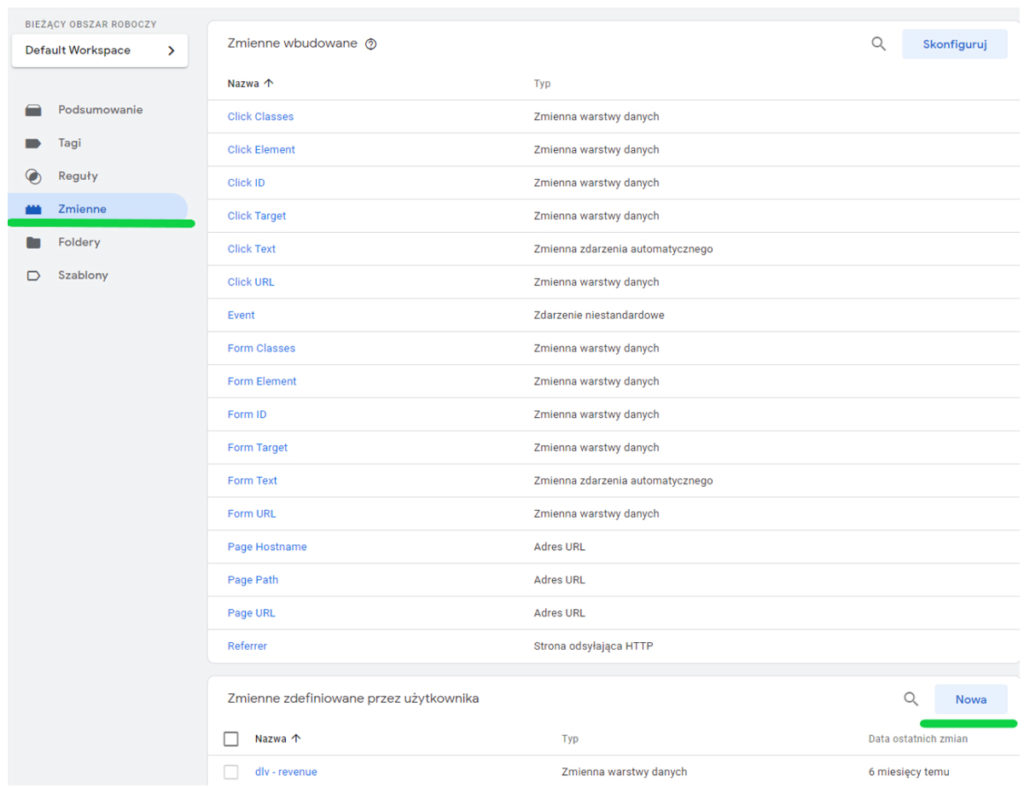
2. Choose „variable data layer”. In the variable, enter the data from the DataLayer corresponding to the conversion value.
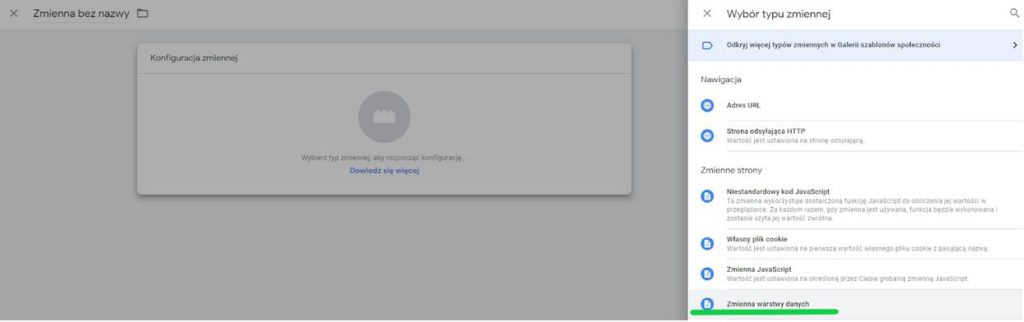
3. Next create new rule.
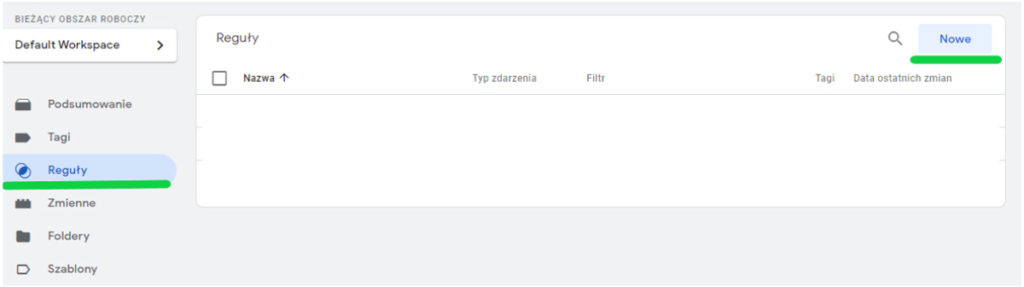
4. Choose „Custom event”
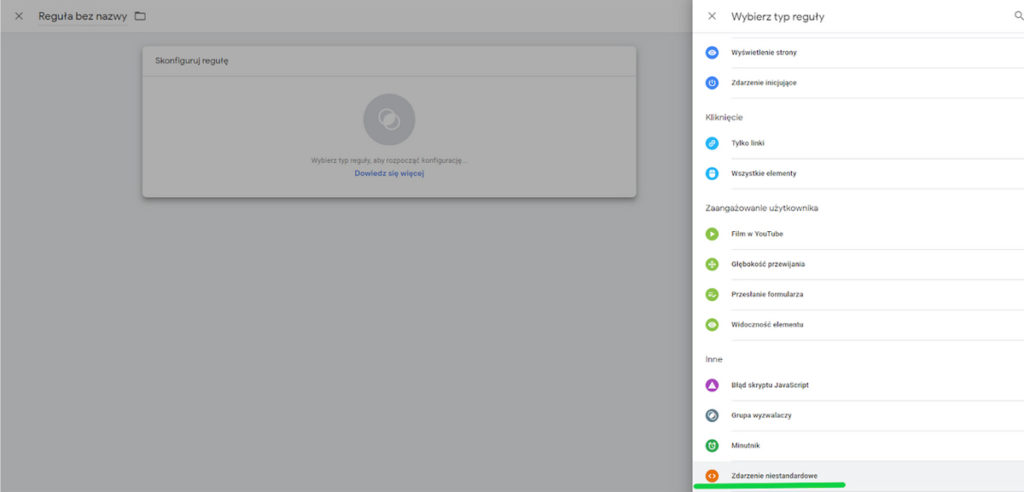
5. Enter event name: „Purchase”, name the rule and save.
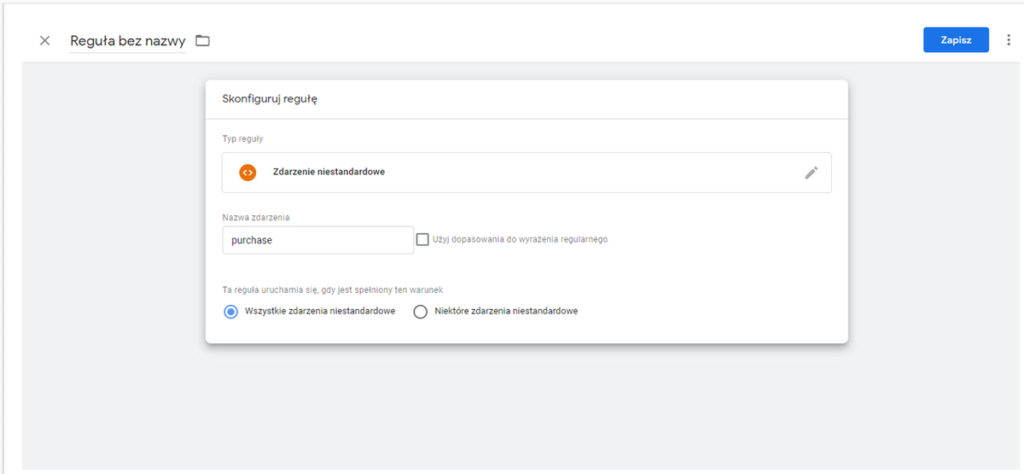
6. Now move on to the tag creation option. Go to the „Tags” tab, click „New” and select the Custom option „Custom HTML code.”
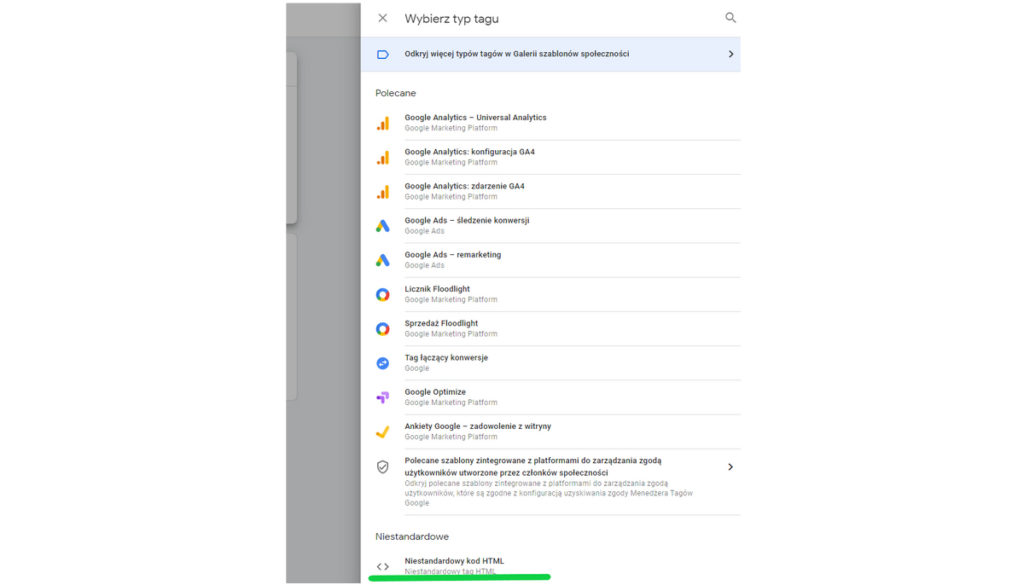
7. Paste your conversion tag and replace the value of „revenue_value”: 1 ” with previously created variable, which will load the conversion values from DataLayer. Change „Currency” to the ones corresponding on the store. 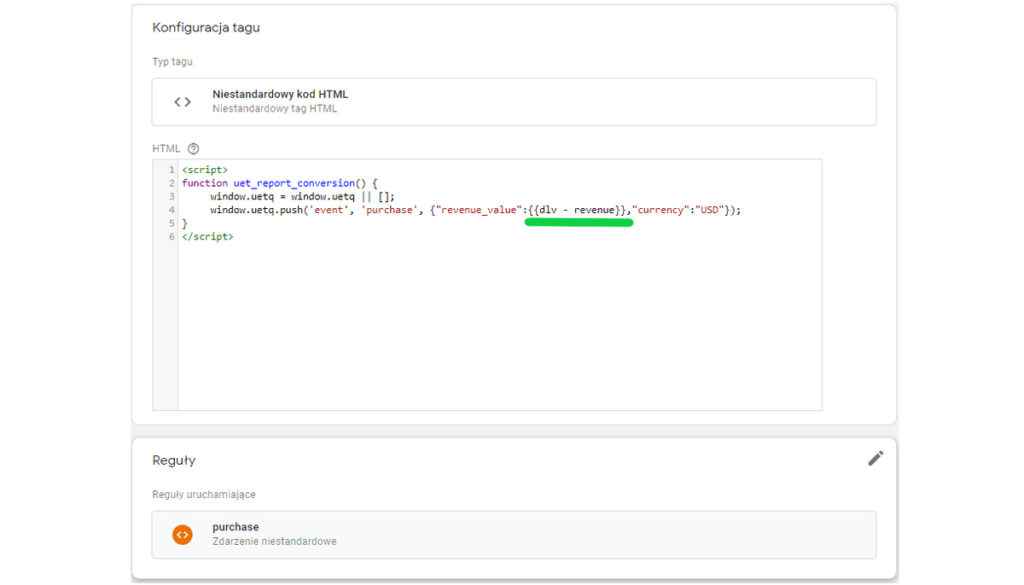
As a rule, choose the Purchase created before
8. Save changes and publish the container.